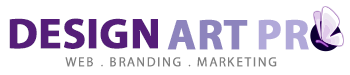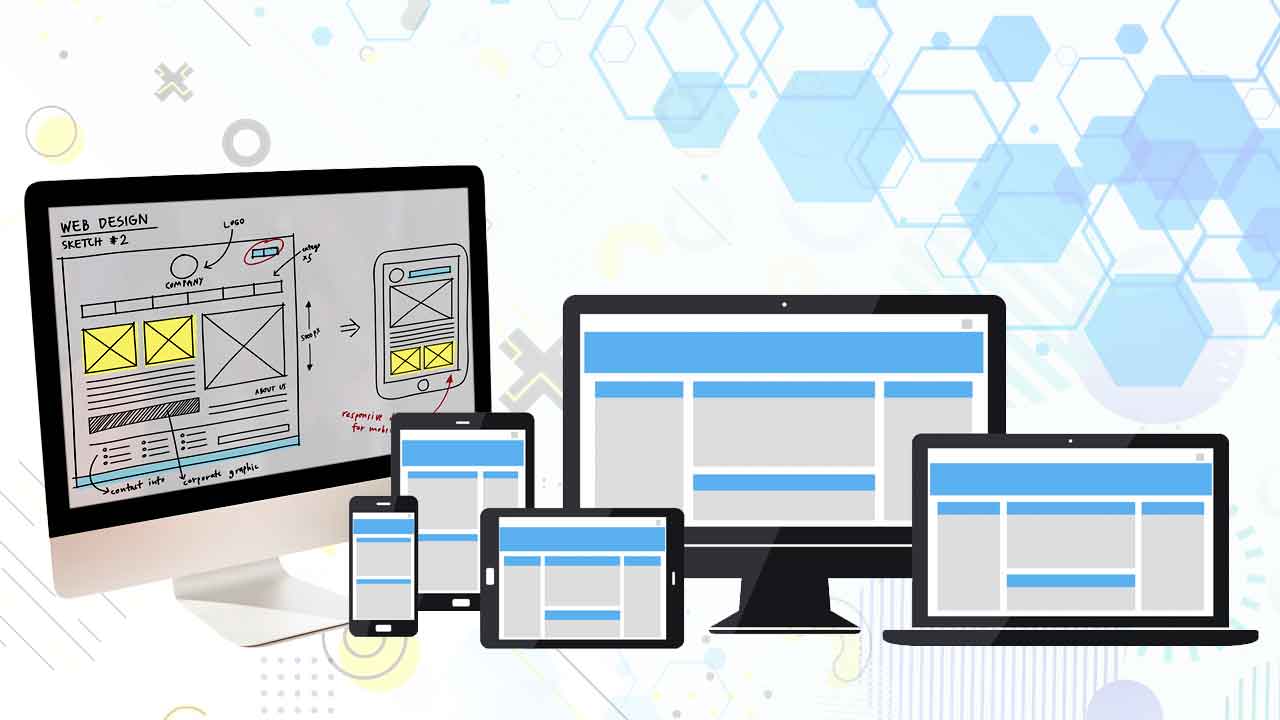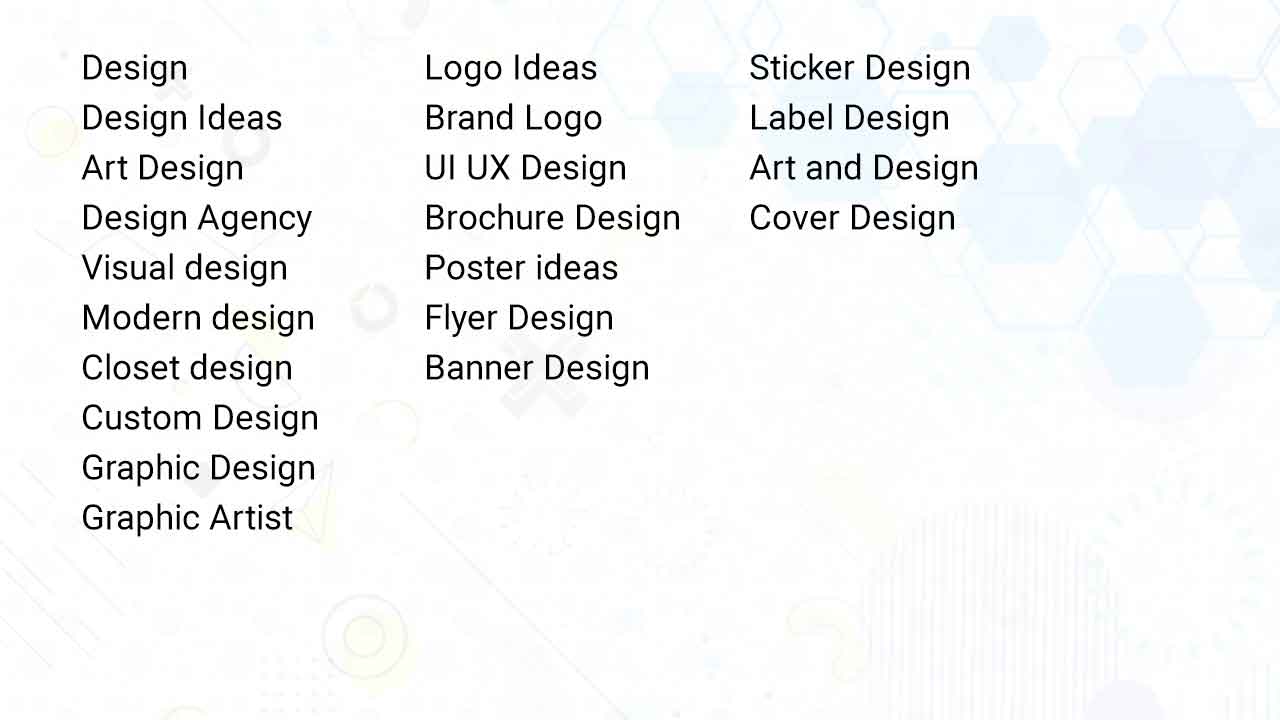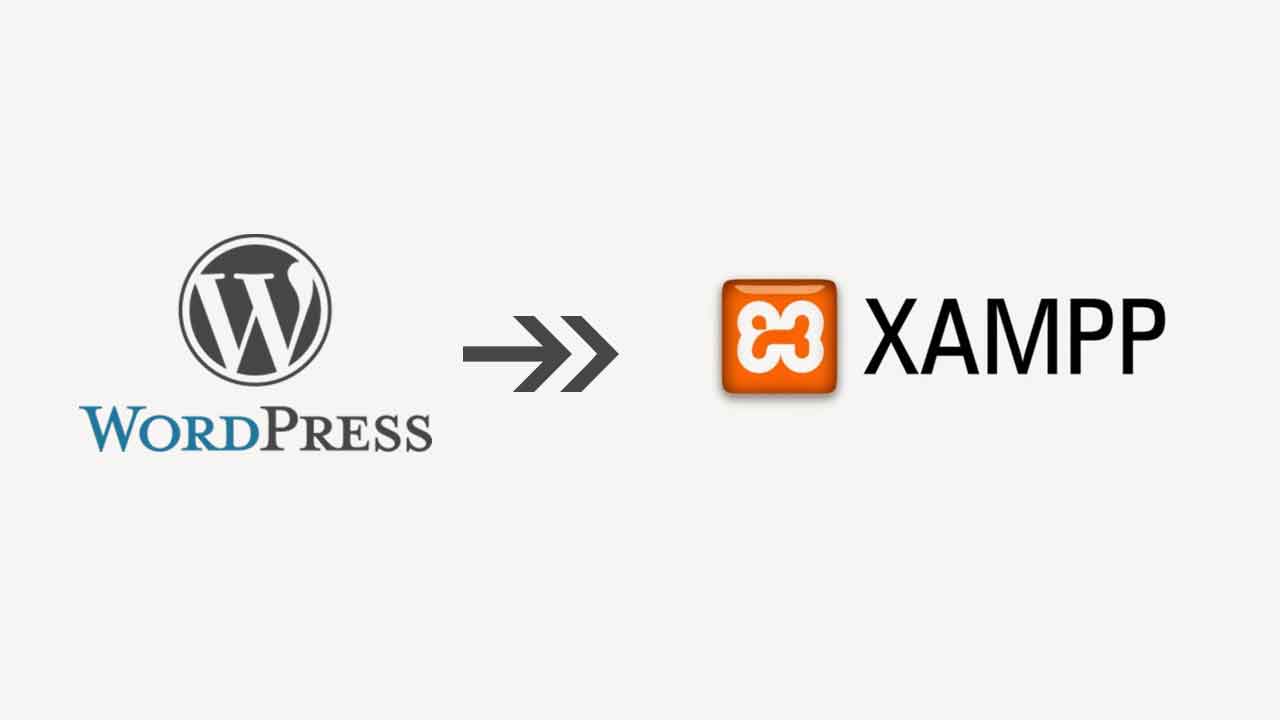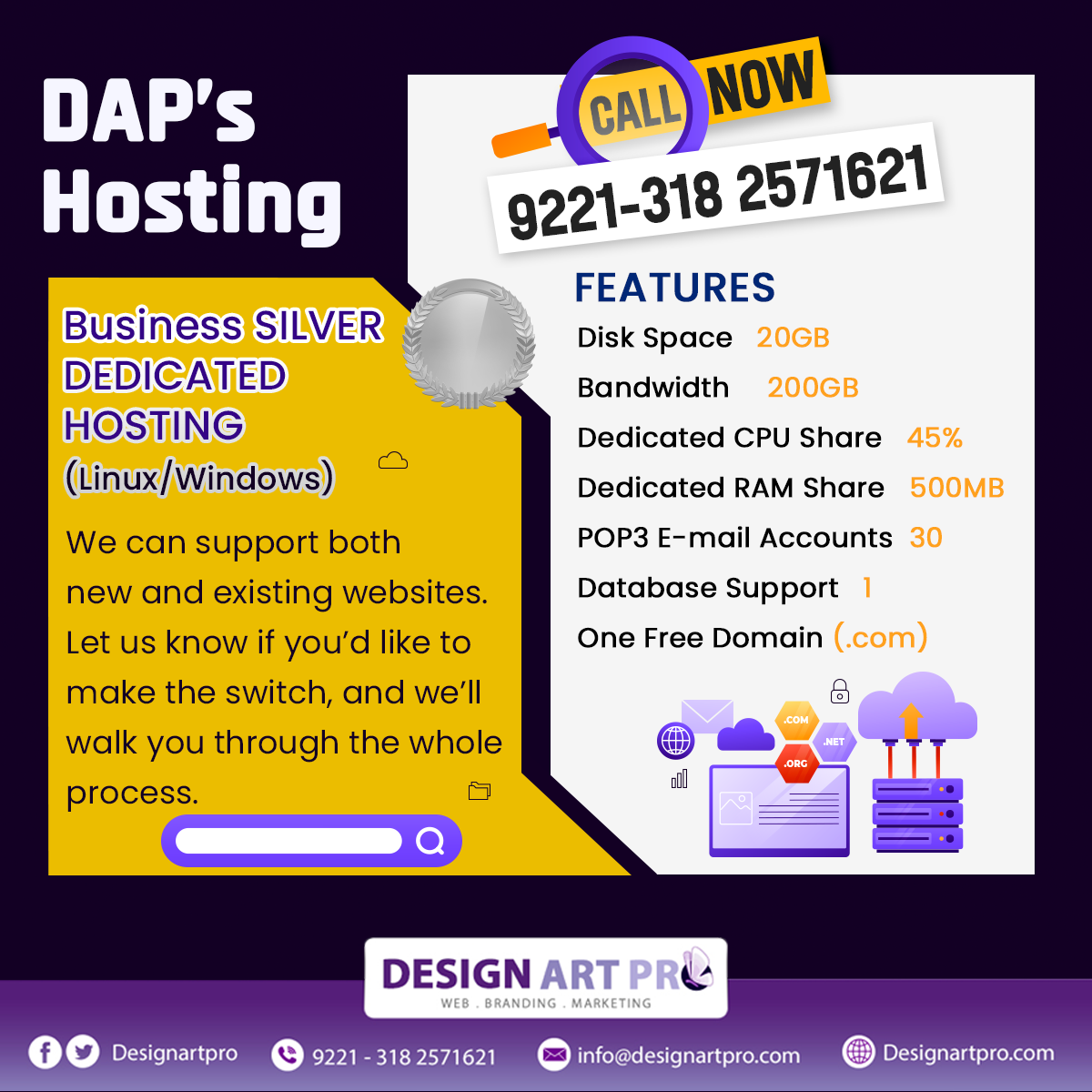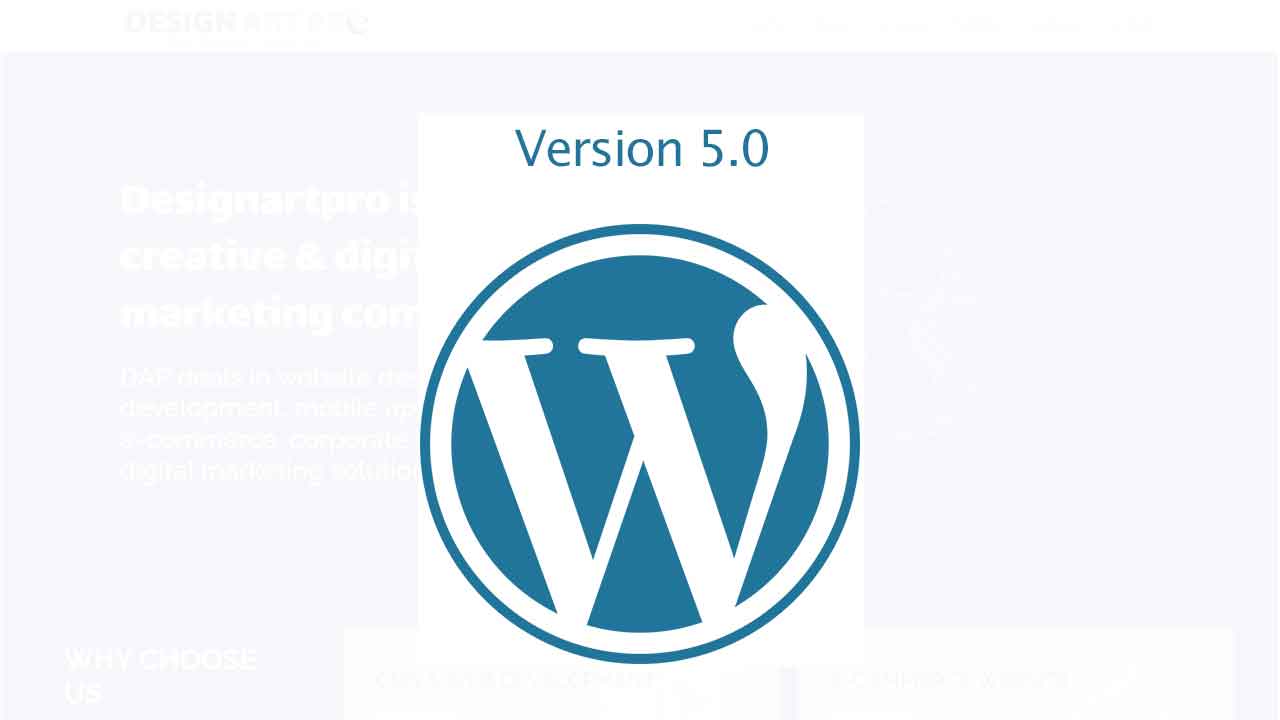
How to Install WordPress with Hosting Server
Are you attempting to learn how to install WordPress? There are a couple of various approaches you can take, and we'll go into great detail about each one.
To begin with, why are there many ways to install WordPress in the first place? The solution is easy... Due to its widespread use, WordPress has a number of support tools that make it simpler to install the platform on various servers and hosts. As a result, there are several different ways to install WordPress rather than just one.
We'll provide you with a lesson for each of the popular ways to install WordPress in this post. Therefore, start with Type 1 if you're just seeking the quickest and easiest way to install WordPress!
Select a host that already has WordPress installed.
Selecting a server that installs WordPress for you is the simplest option. Nowadays, you can select to have WordPress pre-installed on several hosting designed just for WordPress. That implies that you may launch your WordPress site immediately after purchasing hosting. In this situation, the topic of "how to install WordPress" is completely useless!
The recommended hosting will set up WordPress for you:
DAP’s Hosting is a cheap hosting option that already has WordPress installed. uses this link and costs as little as $2.5 a month for one site.
How to use cPanel and auto-installers to install WordPress
The majority of web servers provide their clients with cPanel as their hosting control console. Your host ought to provide you with your cPanel login information when you sign up for hosting. The cPanel interface for the majority of hosts seems something like this. Your interface's design could be a little different, but the core structure will remain the same:
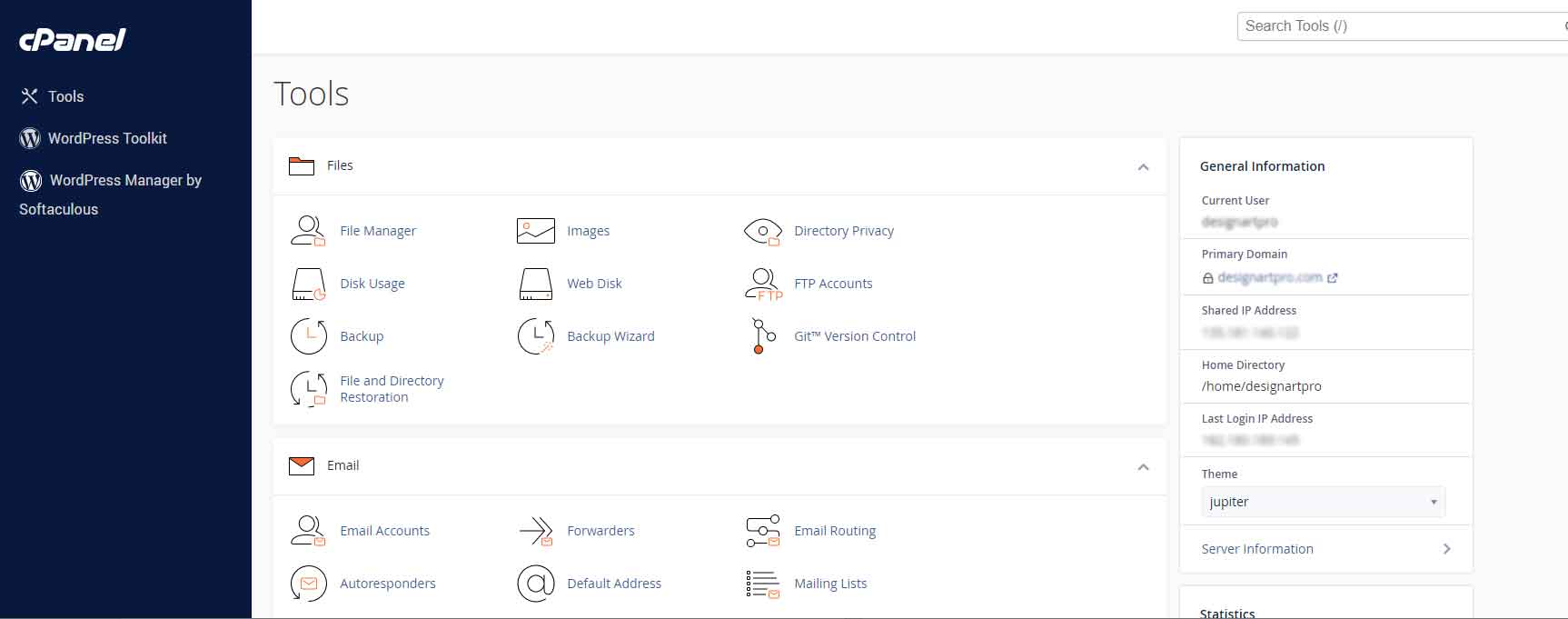
Your server ought to provide you with an auto-installer in your cPanel interface. In essence, auto-installers automate the entire WordPress installation procedure, which we'll describe in the next section. Therefore, you don't need to install WordPress manually; all you need to do is provide some basic information and press a button.
You can run into a couple of different auto installers. The most popular WordPress auto-installers are listed below:
QuickInstall
Softaculous
Fantastico
Mojo Marketplace
Your server may occasionally additionally provide a special WordPress installing tool.
While several auto installers may have somewhat different user interfaces, they all generally perform similar tasks. Therefore, even though I'll provide you with an example of how to install WordPress using Softaculous in cPanel, the actual interface for your auto installer may be slightly different.
Find the WordPress auto-installer link in cPanel and click it to begin going:
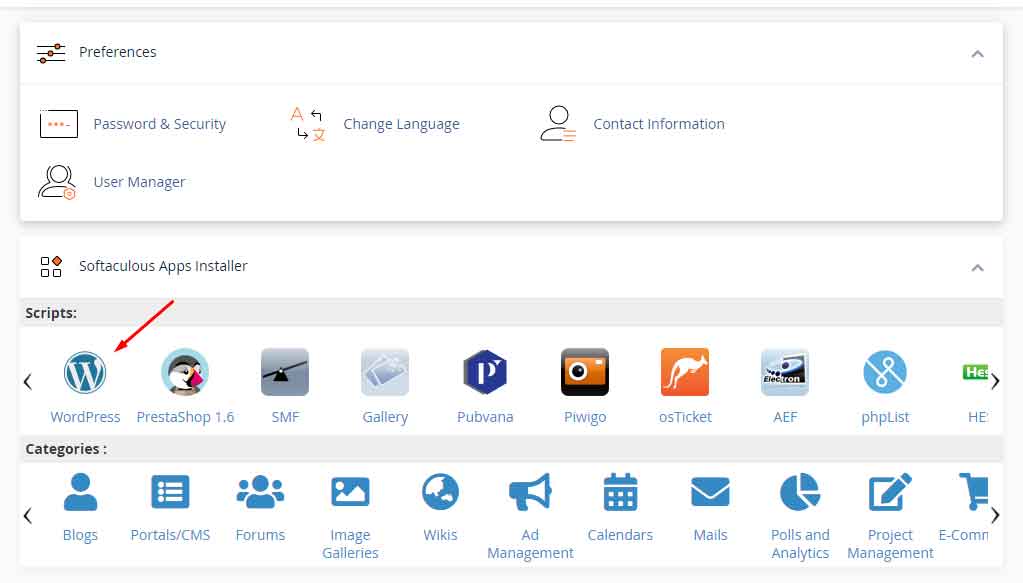
No matter what auto installer you're using, you should see an Install Now link on the following screen. Just one more click, please:
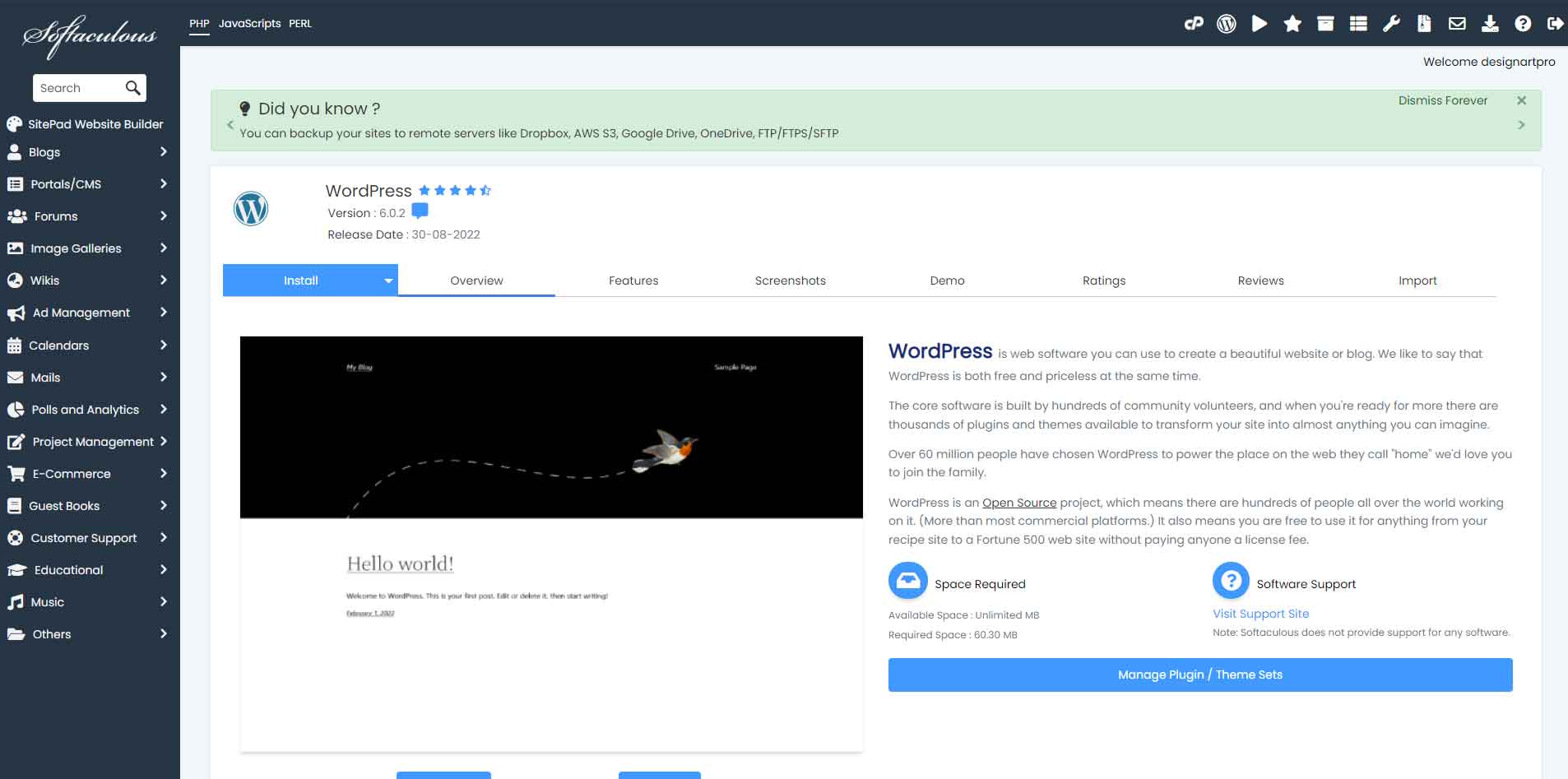
Additionally, you must create login information for your WordPress account. After installation, you'll use this username/password combination to access your WordPress dashboard, so make sure you remember it:
You could also notice a few additional options, depending on the auto-installer you're using. You're safe to disregard these. In other words, you're free to use the default settings for whatever I didn't address.
After completing all of the fields, click Install at the bottom of the screen. It can take one or two minutes to run. You should then receive a confirmation. Visit YOURDOMAIN.com/wp-admin to access your brand-new WordPress installation.

Check out our instructions for locating the WordPress login URL if you're having trouble accessing the login page.
Read More Article
How to Install WordPress on localhost XAMPP